Presentations are one of the most diverse forms of digital writing. They can be utilized in various sectors from personal to academic and professional, and they work in unison with other mediums such as picture, video, audio, and animation. Presentations are an entertaining and effective way of sharing information. While there are several platforms available to make presentations with like Google Slides and Microsoft PowerPoint, this guide will help you to create a Canva presentation in just 5 short steps: Topic, Platform, Create & Compose, Edit, and Present.

Creating a Presentation: Step-By-Step
Step 1: Your Topic!
The first step to creating any presentation is having something to talk about. If you are in the position to create a presentation, then there is a high chance you already have something you want to share with an audience.
This could be an assigned topic given to you by a teacher or professor that you must share with the class. You could be preparing to pitch an idea to your boss. Maybe you apart of a volunteer group that has new members and want to go over some guidelines with them.
Once you have this topic in mind, it is time to pick a platform where you can get the content down.
Step 2: The Platform!
Most of us are familiar with Google Slides and Microsoft PowerPoint. These are two popular, accessible options for presentation building, but today, we introduce Canva. Canva is a free, user-friendly platform for making presentations, as well as other digital creations like logos, invitations, Instagram stories, business cards, and more. Canva supplies a variety of templates, designs, and aesthetics to use to further improve your project.
Utilizing these resources allows you, as the creator, to personalize the presentation to fit your needs. Additionally, it is a way of grasping your audiences’ attention and engaging them, while supplying them with information in a visually pleasing manner.

To start using Canva, just go to canva.com, and click “Sign Up,” or “Log In” once you have an account! You can sign up using your college email through Google. Then you will have access to an array of tools to build your presentation.
Step 3: Create & Compose!
Navigating to the presentation page, you will start with a blank page. To the left are various options of what you could include if you were to start from scratch. Otherwise, there is a “templates” button that will open an endless number of designs and layouts to choose from.
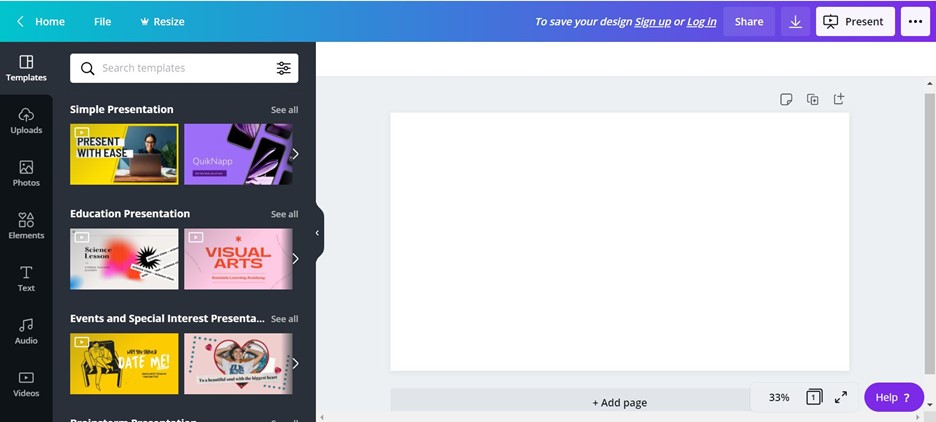
After picking a template, you can alter the images, text, colors, and graphics to your liking. While aesthetics can make or break your presentation, the content is the most important part. When composing a presentation, you want to be clear and concise. The less words there are on the screen, the easier it is for your audience to follow. We suggest putting important figures, statistics, and facts on your sides, allowing your audience members to visualize the information rather than just hear it. In most presentations, you should also maintain professional language.
For more on designing with Canva, a step-by-step guide available on the Student Resources page.
Step 4: Edit!
With all written work, it is important to go over the final piece and ensure it is exactly how you wish. This includes watching the presentation over again. If possible, you should give it a test run at the location and computer of your actual presentation. This will help to ensure everything runs smoothly. If you are conducting this presentation online over Zoom or another screensharing method, you should attempt a trial presentation on that software as well.
Likewise, if you have animations, video, audio, etc. imbedded in your presentation, this is the time to try them out and make sure they are effective.
Editing also includes double-checking grammar, spelling, and sentence structure. We recommend having a friend, colleague, or family member review your final product during the editing phase as well. Two sets of eyes are better than one!
Step 5: Present!
Now that your presentation is all ready to go, it is time to present!
Dress your best, do a power pose, and get ready to show off your work. Remember to keep a good pace while talking, make eye-contact with the audience, and be confident! Your presentation looks great thanks to the help of Canva, and you are going to be sharing some important stuff.